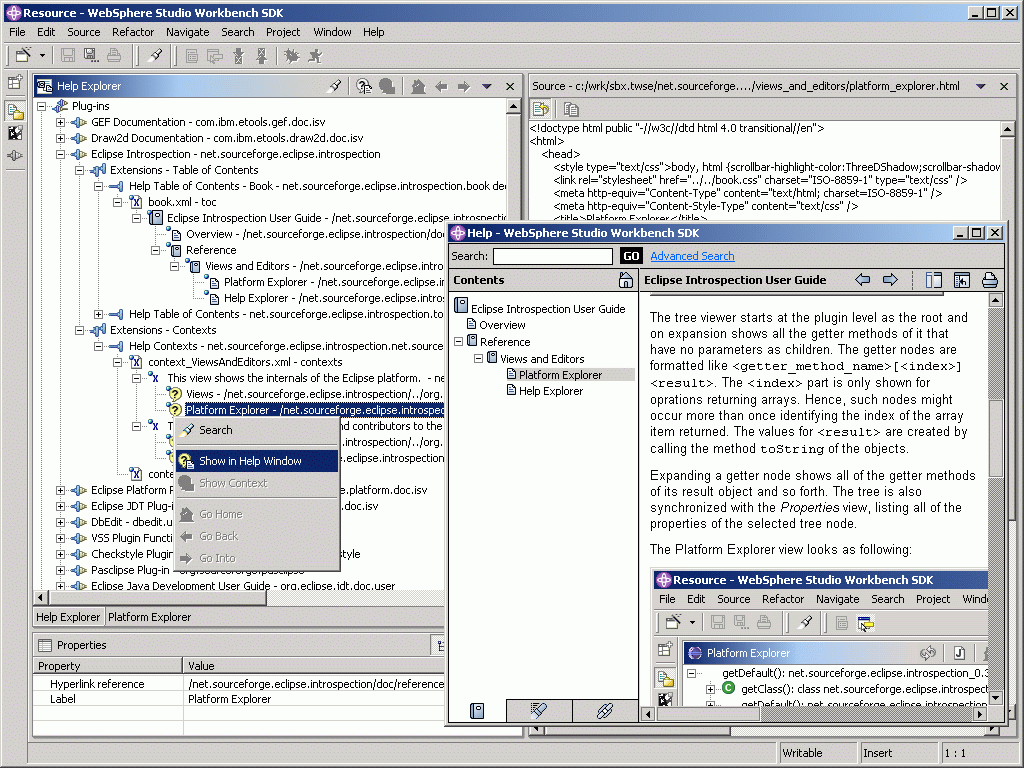
The help explorer lists all the contributions and contributors to the Eclipse help system. It can be displayed using the main menu path Window | Show View and following the tree path Eclipse Introspection | Help Explorer in the dialog Show View.
The tree view has four main sections Plug-ins, Table of Contents, Extensions - Table of Contents, and Extensions - Contexts. These main sections are described in the section View Items below.
The Help Explorer view looks as following:
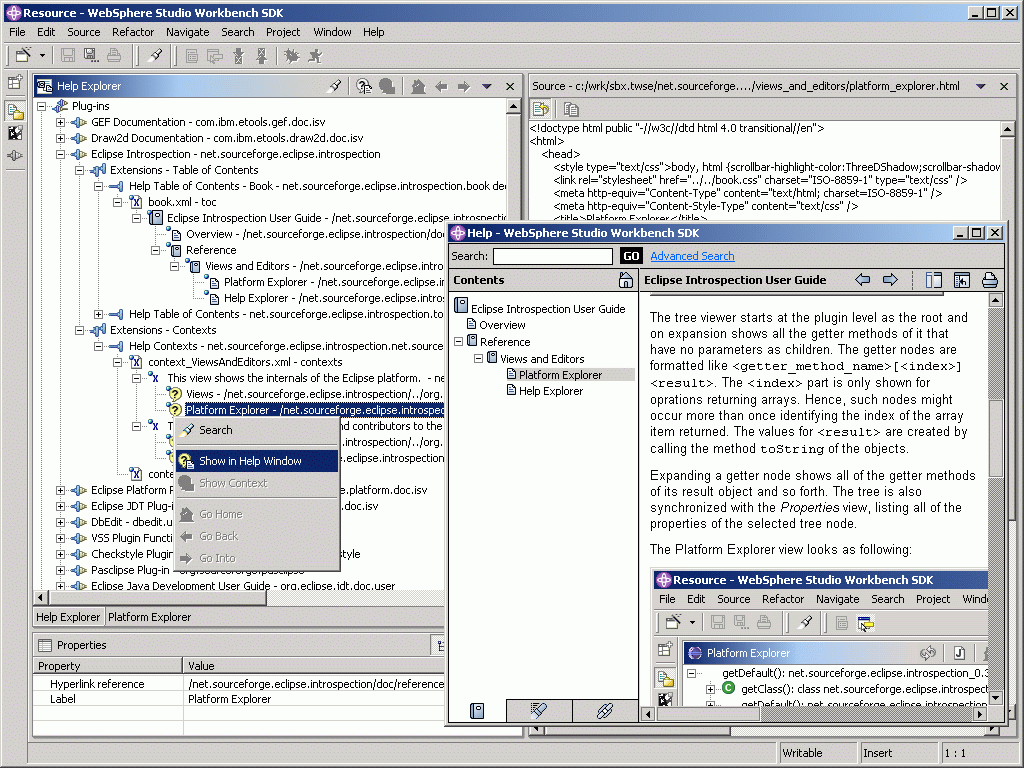
The items of the view break down the help system into its components and elements. The latter are either grouped according to their category or by the plug-ins adding them to the help system. This way, you may approach the view from either knowing the defining plug-in and extension point or the help system title and texts. Simplifying the task of identifying help items to be used or referred to in your own plug-in.
Selected entries can reveal the contents of referenced files in the Source view. Attributes and properties of selected items are listed in the property
org.eclipse.help.contexts defining contexts to be used by context help popup windows, the so called Infopops.
There is also one entry of this type for every plug-in entry described later.
Such entries are only listing contexts defined by that plug-in.
org.eclipse.help.toc introducing entries for the table of contents of the Eclipse help system.
There is also one entry of this type for every plug-in entry described later.
Those entries list contributions to the table of contents defined by that plug-in.
org.eclipse.help.toc or org.eclipse.help.contexts.
Extensions are entries of the manifest file plugin.xml of a plug-in.
An example for a table of contents extension is:
<extension id="toc" name="Help Table of Contents" point="org.eclipse.help.toc"> <toc file="toc_Concepts.xml"> </toc> <toc file="toc_Tasks.xml"> </toc> <toc file="toc_Reference.xml"> </toc> </extension>A typical extension entry for a context looks like the following:
<extension id="net.sourceforge.eclipse.introspection.help.contexts" name="Help Contexts" point="org.eclipse.help.contexts"> <contexts file="context_ViewsAndEditors.xml"> </contexts> <contexts file="contexts_Workbench.xml" plugin="org.eclipse.platform.doc.user"> </contexts> </extension>
file attribute points at the file to contain the help elements.
An optional plugin attribute permits accessing files of other plug-ins.
Table of contents files can be linked to by such configuration elements:
<toc file="toc_Concepts.xml"> </toc> <toc file="toc_Tasks.xml"> </toc> <toc file="toc_Reference.xml"> </toc>Context files are referred to like following:
<contexts file="context_ViewsAndEditors.xml"> </contexts> <contexts file="contexts_Workbench.xml" plugin="org.eclipse.platform.doc.user"> </contexts>
<toc label="Eclipse Introspection User Guide" topic="doc/book.html"> <topic label="Overview" href="doc/overview.html"/> <topic label="Reference"> <link toc="toc_Reference.xml"/> </topic> </toc>
<contexts> <context id="PlatformExplorer"> <description>This view shows the internals of the Eclipse platform. </description> <topic label="Views" href="../org.eclipse.platform.doc.user/concepts/concepts-5.htm"/> <topic label="Platform Explorer" href="doc/reference/views_and_editors/platform_explorer.html"/> </context> <context id="HelpExplorer"> <description>This view shows the contributions and contributors to the Eclipse help system. </description> <topic label="Views" href="../org.eclipse.platform.doc.user/concepts/concepts-5.htm"/> <topic label="Help Explorer" href="doc/reference/views_and_editors/help_explorer.html"/> </context> </contexts>
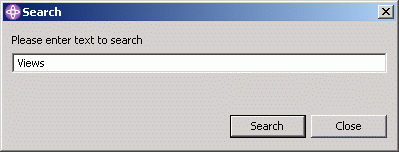
![]()
Navigating the help system
Adding to the table of contents
Adding context sensitive help
![]()
Source view
Properties view
Extension-point org.eclipse.help.toc
Extension-point org.eclipse.help.contexts